Posted on 2009-12-31 09:45
大源 阅读(4675)
评论(1) 编辑 收藏 引用 所属分类:
Linux

1、配置文件的位置
在目录/etc/下面,有个名为vimrc的文件,这是系统中公共的vim配置文件,对所有用户都有效,而在每个用户的主目录下,都可以自己建立私有的配置文件,命名为:".vimrc",例如,?root目录下,通常已经存在一个.vimrc文件,可是我没有发现喔。
[root@localhost etc]# cd /etc/
[root@localhost etc]# ls |grep vi
vimrc vimrc~ virc
[root@localhost etc]# ls |grep vimrc
vimrc
vimrc~
[root@localhost etc]# gedit vimrc
2、设置语法高亮显示
1)打开vimrc,添加以下语句来使得语法高亮显示:
syntax on
具体示例:
---------省略--------------
if &term=="xterm"
set t_Co=8
set t_Sb=�[4%dm
set t_Sf=�[3%dm
endif
syntax on
--------end---------------
我们打开vim看看,是否已经打开了语法高亮的功能
[root@localhost ~]# cd /demo/other/
[root@localhost other]# ls
a1.c~ func1.c func2.h main.c make-hello~ useheader.c
circularity.c~ func1.c~ func2.o main.c~ myapp useheader.c~
circularity.h~ func1.h gdbtest main.o names_st.c
def func1.o gdbtest.c Makefile names_st.c~
def.c func2.c gdbtest.c~ Makefile~ names_st.h
def.c~ func2.c~ hello.c~ make-hello names_st.h~
[root@localhost other]# vim func1.c
效果如下图所示:不过看起来已经打开了语法高亮功能了,加油,继续努力。
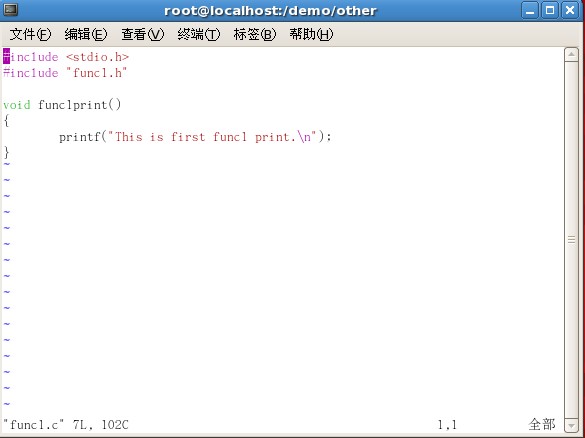
这里收集设置语法高亮显示后,还是没法正常显示语法高亮的解决办法:
在/etc目录下的profile文件中添加以下语句:
export TERM=xterm-color
[root@localhost /]# cd /etc
[root@localhost etc]# ls |grep profile
desktop-profiles
profile
profile.d
[root@localhost etc]# vim profile
添加如图所示的语句(export TERM=xterm-color):
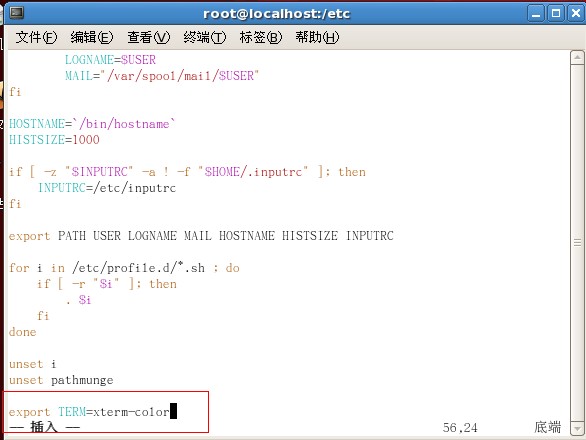
2、设置Windows风格的C/C++自动缩进(添加以下set语句到vimrc中)
一、设置制表符宽度为4:
1 set tabstop=4
set tabstop=4
2 set softtabstop=4
set softtabstop=4
二、设置缩进的空格数为4
1 set shiftwidth=4
set shiftwidth=4
三、设置自动缩进:即是每行的缩进值与上一行相等,使用noautoindent取消设置。
1 set autoindent
set autoindent
四、设置使用C/C++语言的自动缩进方式:
1 set cindent
set cindent
五、设置C/C++语言的具体缩进方式:
1 set cinoptions={0,1s,t0,n-2,p2s,(03s,=.5s,>1s,=1s,:1s
set cinoptions={0,1s,t0,n-2,p2s,(03s,=.5s,>1s,=1s,:1s
六、如果想在侧显示文本的行号,可以用以下语句:
1 set nu
set nu
七、最后,如果没有下列语句,就加上吧:
1 if &term=="xterm"
if &term=="xterm"
2 set t_Co=8
set t_Co=8
3 set t_Sb=^[[4%dm
set t_Sb=^[[4%dm
4 set t_Sf=^[[3%dm
set t_Sf=^[[3%dm
5 endif
endif
八、把上述语句添加到/etc/vimrc文件中,效果如图所示:
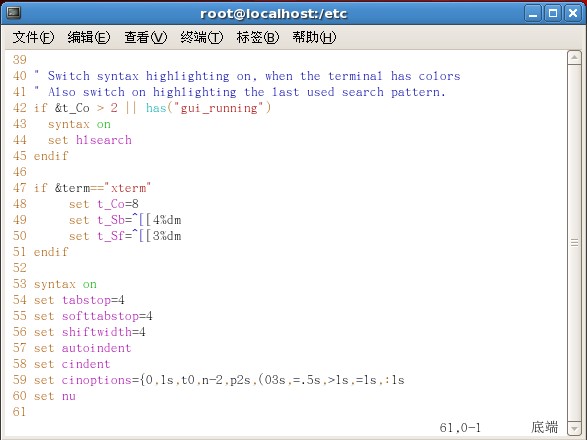
可以看出,我这里的配置文件已经有if~endif这段语句了,所以我们就不需要添加了,从图中也可以看出,vim左边的侧栏出现了number,这也表明这次的设置非常成功,我一定要加油啊,要好好的努力,虽然现在有时候感觉很沮丧,坚强起来,请大家原谅,只是给自己加把劲而已,呵呵。
开始继续学习C咯。