Posted on 2007-01-18 12:48
东人EP 阅读(3150)
评论(0) 编辑 收藏 引用 所属分类:
.NET

ClickOnce 打包部署WinForm 应用程序
1.在VS.NET2005中打开工程。
2.在”解决方案资源管理器”中选择” BudgetMain”,然后右键选择 属性。
3.在属性对话框的左边选择 “发布” 选项。如下图所示:

下面是关于几个属性的设置:
A. 发布位置:所表示的意思是:把打包后的程序放在什么位置。我们设置在文件,比如:D:\发布版本.
B. 安装URL:所表示的意思是:用户通过此URL安装应用程序。我们此处不用设置。
C. 安装模式和设置:所表示的意思是:用户启动程序是要保证联机或者脱机。当选择脱机的时候,会在”开始”菜单生成启动图标,反之而不会。我们选择第二项:该应用程序也可以脱机使用(可以从”开始”菜单启动).
D. 应用程序文件:所表示的意思是:系统运行所依赖的DLL,包括第三方控件所生成的DLL, 比如:CELL控件、WebOffice2004控件所生成的DLL都应该包括其中。如下图所示:

E.系统必备:所表示的意思是:客户端计算机运行程序所必需的系统组件,包括:、.NET Framework 2.0、Windows Installer 3.1。我们选择此二项。在”指定系统必备组件安装位置” 我们选择第二项”从与我的应用程序相同的位置下载系统必备组件。

F.更新位置:设置如下图:
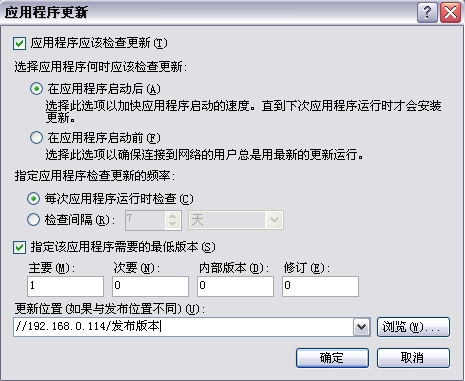
G.选项:设置如下图:

H.发布版本:设置如下图:

I.发布向导:
第一步:要在何处发布应用程序:

第二步:用户如何安装应用程序?
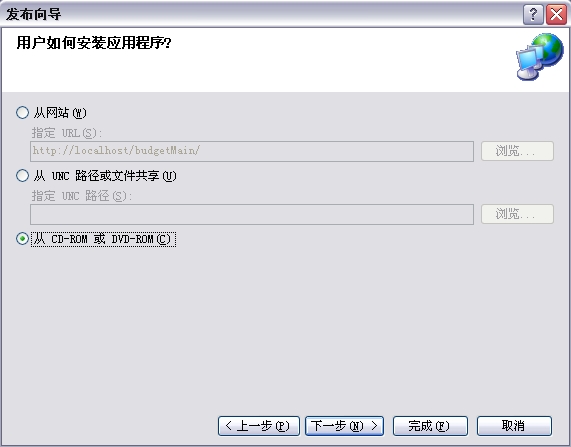
第三步:发布程序将在哪里检查更新:(格式为:\\客户端服务器IP\文件夹\)

第四步:发布准备就绪
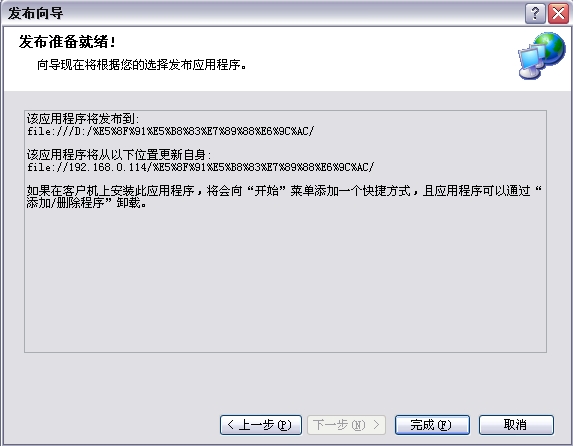
~~~~~~~~~~~~~~~~~~~~~~最后点击完成即可~~~~~~~~~~~~~~~~~~~~~~~~~~~~